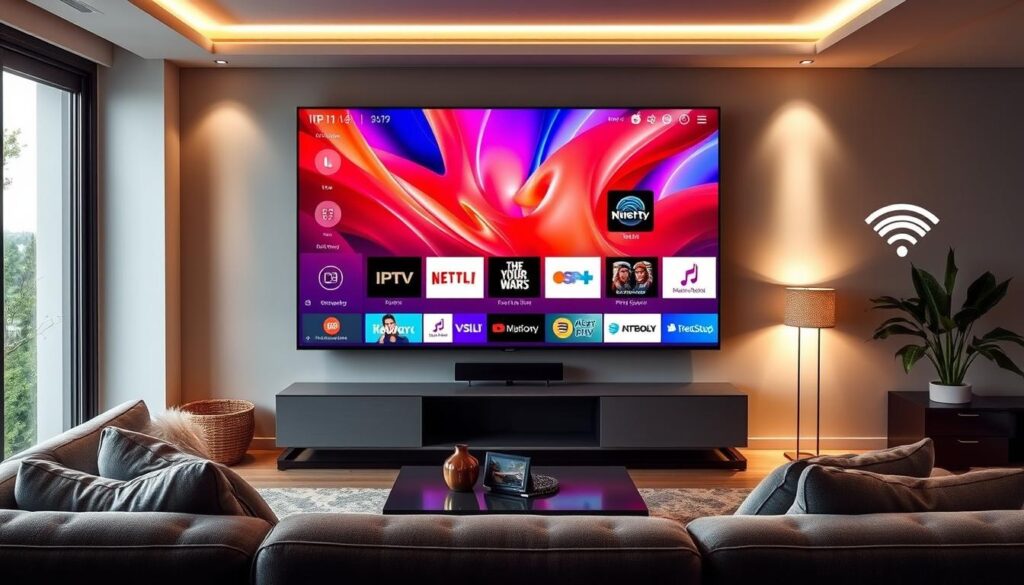In 2025, home entertainment is leaning more towards IPTV for a better viewing experience. Setting up IPTV on your smart TV may seem hard, but it’s actually easy with the right steps. IPTV technology lets you reach channels and content through the internet. This makes your TV setup better. This article will give you the key steps and things to think about. We want to make sure you can easily watch your favorite shows and movies.
Key Takeaways
- Understand the importance of a proper IPTV smart TV setup for an enhanced viewing experience.
- Learn about the key features needed for an effective smart TV configuration.
- Discover recommended IPTV applications that will elevate your entertainment options.
- Get practical tips for optimizing your home network for seamless streaming.
- Explore best practices for customizing your IPTV interface to suit your preferences.
Introduction to IPTV Setup on Smart TVs
IPTV changes how we watch TV by using the internet instead of traditional ways. It brings a lot of channels, shows, and movies right to your screen. Smart TVs are great for IPTV because they are built to work well with these services.
IPTV is awesome because it gives you a huge choice of channels. Plus, you can watch shows whenever you want. You’re not stuck to a schedule. Devices like the Amazon Firestick and Apple TV work great with IPTV. This makes it easy to have a great time watching.
Getting IPTV started on Smart TVs is usually pretty simple. If you’re looking to set it up on a Firestick or Android, here’s a helpful installation guide. Choosing a good IPTV service is important. It makes sure you get the best experience, better than old-school TV.
Understanding IPTV Technology
IPTV technology is changing how we watch TV. It doesn’t use satellites or cable like before. Now, it uses broadband internet connections. This gives viewers more control and options, for a better watching experience.
The core of IPTV is made up of streaming technologies. These technologies help deliver content smoothly. Key protocols are vital to making this happen:
| Protocol | Description | Usage |
|---|---|---|
| HTTP Live Streaming (HLS) | A protocol that breaks content into small chunks for real-time delivery. | Widely used for live broadcasts and on-demand streaming. |
| Real-Time Streaming Protocol (RTSP) | Enables efficient streaming of media over networks. | Ideal for live streaming events and video-on-demand services. |
Understanding IPTV means you can set up and improve systems efficiently. Internet streaming offers a viewing experience unlike any other. It beats traditional formats by a long shot.
Choosing the Right Smart TV for IPTV Setup
Picking the perfect Smart TV for IPTV is essential. Look into the features that a Smart TV offers. Features like resolution and streaming abilities are key for enjoyment.
Features to Look for in a Smart TV
Consider these key features for IPTV Smart TVs:
- Resolution: Choose a TV with 4K or HD for the best image quality.
- Streaming Capabilities: Make sure the TV can handle your favorite streaming services smoothly.
- Processor Power: A faster processor means less waiting time during streams.
- Built-in App Support: It’s handy when TVs come with already installed IPTV apps.
Top Smart TV Brands for IPTV
Certain TV brands are top choices for IPTV. They are well-known for their quality and compatibility. Here are some:
- Samsung: Their screens are bright and packed with the latest tech.
- LG: They provide TVs with amazing colors, in both OLED and LCD.
- Sony: Famous for incredible images and powerful processing.
- Roku: Their TVs are user-friendly, perfect for IPTV beginners.
To find the best IPTV service for Arabic channels, check out this guide. Each of these brands brings something special to the table. They make watching IPTV a great experience.
iptv smart tv setup
Starting your IPTV smart TV setup is thrilling. A systematic IPTV setup guide makes the smart TV installation go smoothly. You’ll find easy steps to get your IPTV service up, plus help for common setup problems.
Step-by-Step Guide for Installation
- Connect your smart TV to the internet using Wi-Fi or an Ethernet cable.
- Navigate to the app store on your smart TV.
- Search for the desired IPTV application and download it.
- Open the app and enter your IPTV provider’s login credentials.
- Follow any additional prompts to complete the setup process.
Common Setup Issues and Resolutions
Setting up IPTV might bring up some setup issues. Here are typical problems and how to solve them:
| Issue | Resolution |
|---|---|
| Can’t connect to the internet | Check your network settings and ensure the router is operational. |
| App not found in app store | Verify compatibility and update your TV’s software if needed. |
| Login credentials not accepted | Double-check your IPTV provider’s credentials for accuracy. |
| Streaming lag or buffering | Consider switching to a wired connection or optimizing your network settings. |
Configuring Your Network for Optimal Streaming
To enjoy the best IPTV experience, it’s key to know your network’s setup affects streaming. We’ll look into Wi-Fi and wired connections. Also, we’ll check router settings that boost IPTV quality.
Wi-Fi vs. Wired Connections
Choosing Wi-Fi or a wired connection depends on your situation.
Wi-Fi: It’s flexible and handy for connecting devices without wires. Yet, walls and other devices can disrupt your connection. This might cause streaming to go up and down in quality.
Wired: Offers a steady, reliable link, ideal for IPTV. It does mean using cables, but it cuts down on delays and avoids buffering. This makes streaming smooth.
Router Settings for IPTV Streaming
Adjusting router settings can greatly better IPTV network performance. Make IPTV traffic a priority to minimize buffering and get better viewing. Key adjustments include:
- Quality of Service (QoS): Use QoS to make sure IPTV gets enough bandwidth, putting it before other uses.
- Bandwidth Allocation: Set enough bandwidth just for streaming. This keeps other devices from slowing down your connection.
- Firmware Updates: Keep your router updated to use new features and security fixes. This helps your network work better.
By using these tips, you can fine-tune your IPTV network. This will make your streaming experience much better.
Installing IPTV Apps on Your Smart TV
Adding IPTV apps to your smart TV can greatly improve your watching experience. You can choose from popular options like VLC, Kodi, and WatchMax TV. These have features that are easy to use. Learning how to install these apps will help you get the most out of your IPTV.
Recommended IPTV Applications
- VLC – A flexible media player that works with many streaming formats and IPTV services.
- Kodi – A free media center that lets you add-ons for IPTV channels and services.
- WatchMax TV – A specific IPTV app that provides live channels and shows on demand.
How to Download and Install Apps
Getting apps for IPTV on your smart TV is easy. Just follow these steps:
- Go to your smart TV’s app store.
- Type the name of the IPTV app you want.
- Choose the app from the search results and hit “Install.”
- After it installs, open the app from your TV’s main screen.
- Set it up as guided on your screen, and start enjoying your shows.
Customizing Your IPTV Experience
IPTV customization boosts your viewing fun. It lets families adjust settings to please everyone. Channel fixing and safety controls are key.
Channel Organization and Favorites
Arranging channels right makes watching better. You can set up lists of favorites. This means you quickly get to what you love without hassle. Here’s how to make your channel list work for you:
- Group channels by categories, such as sports, movies, and news.
- Create a favorites list for quick access to preferred channels.
- Regularly update your channel list to remove unused options.
Using Parental Controls
Parental controls help families filter what kids watch. They block content that’s not kid-friendly. It makes sure viewing stays safe. Here are the top functions of these controls:
- Capability to block specific channels or content.
- Time limits on watching TV to encourage healthy viewing habits.
- Password protection to prevent unauthorized access to restricted content.
Best Practices for Streaming Quality
To have a great time streaming, quality is key. You can do a few things to make sure your videos play well. This includes adjusting your video settings and using a stable Ethernet connection.
Adjusting Video Settings
Changing your video settings can make your streams look better. You’ll enjoy clearer images and a better time watching. Keep these tips in mind:
- Resolution: Always choose the highest resolution your TV and streaming service allow.
- Bitrate: Play with the bitrate to find the right mix of quality and smooth playback.
- Automatic adjustments: If it’s an option, turn on automatic adjustments so your stream can adapt to internet speed changes.
Using Ethernet for Better Connection
While Wi-Fi is easy to use, an Ethernet connection has its benefits. It boosts your streaming in several ways:
- Increased stability: Ethernet gives you a more stable connection than Wi-Fi.
- Faster speeds: You get quicker internet with Ethernet, which means less buffering.
- Minimized interference: Ethernet is not as easily disrupted by other devices or walls as Wi-Fi.
Following these tips will make streaming much better. You’ll notice less buffering and higher quality. Adjust your video settings and maybe switch to Ethernet for the best experience.
Conclusion
As we finish talking about IPTV setups, it’s exciting to see how they work with smart TVs. Following the steps we talked about makes watching TV more fun. You learn about the tech and how to pick your shows, making everything run smoothly.
This recap focused on choosing the right gadgets, getting a good internet connection, and finding great apps for shows. With these tips, you’re ready to make the best choices for your IPTV service.
Now’s a great time to check out IPTV providers. See what they offer. If you’re eager to begin, sign up for a free trial with WatchMax TV. You’ll get lots of channels and shows you’ll love. Dive into the exciting world of IPTV!
FAQ
What is the best way to set up IPTV on my Smart TV?
First, make sure your TV is online. Download an IPTV app from your TV’s store. Follow the app’s setup steps with your subscription info. The app’s support website might have more setup tips.
What features should I look for in a Smart TV for IPTV?
Look for a Smart TV with 4K or HD quality. It should have a strong processor for smooth streams. Your experience gets better with built-in Wi-Fi, many connect options, and an easy-to-use interface.
Are there specific brands that are better for IPTV setups?
Brands like Samsung, LG, Sony, and Roku shine in IPTV setups. They support many streaming apps well. This ensures a great IPTV watch experience.
How can I troubleshoot common IPTV setup issues?
For common setup problems, check your internet first. Make sure your IPTV subscription details are correct. Update the app. A restart of your Smart TV and router can fix connection issues.
Is it better to use Wi-Fi or a wired connection for IPTV streaming?
A wired Ethernet connection usually gives a more stable, fast internet. This means less buffering in IPTV streaming. Wi-Fi is handy but might lag if you’re far from the router or there’s interference.
What are some recommended applications for IPTV on Smart TVs?
Some top IPTV apps are VLC, Kodi, and WatchMax TV. They offer easy navigation and settings you can tweak. This makes your IPTV watching better.
How can I customize my IPTV viewing experience?
You can make IPTV yours by arranging channels and setting favorites. Use parental controls for kids’ content. These tweaks help you enjoy it your way.
What adjustments can improve my streaming quality?
To better your stream quality, tweak your video settings for top resolution and bandwidth. A wired net connection over Wi-Fi also helps. It makes playback more stable, with less lag or buffer.